
Software Release 15/09/2021
Room Manager has deployed the below changes into the live production system overnight. Should you require further information in regards to any of the below features, please reach out to our friendly Room Manager Support team who will be more than happy to help.
Improvements:
New Console User Permissions
There are many situations where you might need to restrict users from accessing certain areas of your console. As a result, new functionality has been developed and deployed in this release, providing you and your operators the ability to apply permissions levels to the users accounts that have login access to your console.
How Does It Work?
In short, each user account can be assigned one or multiple "Roles" within your console, with each Role designed to provide access to specific areas of your console.
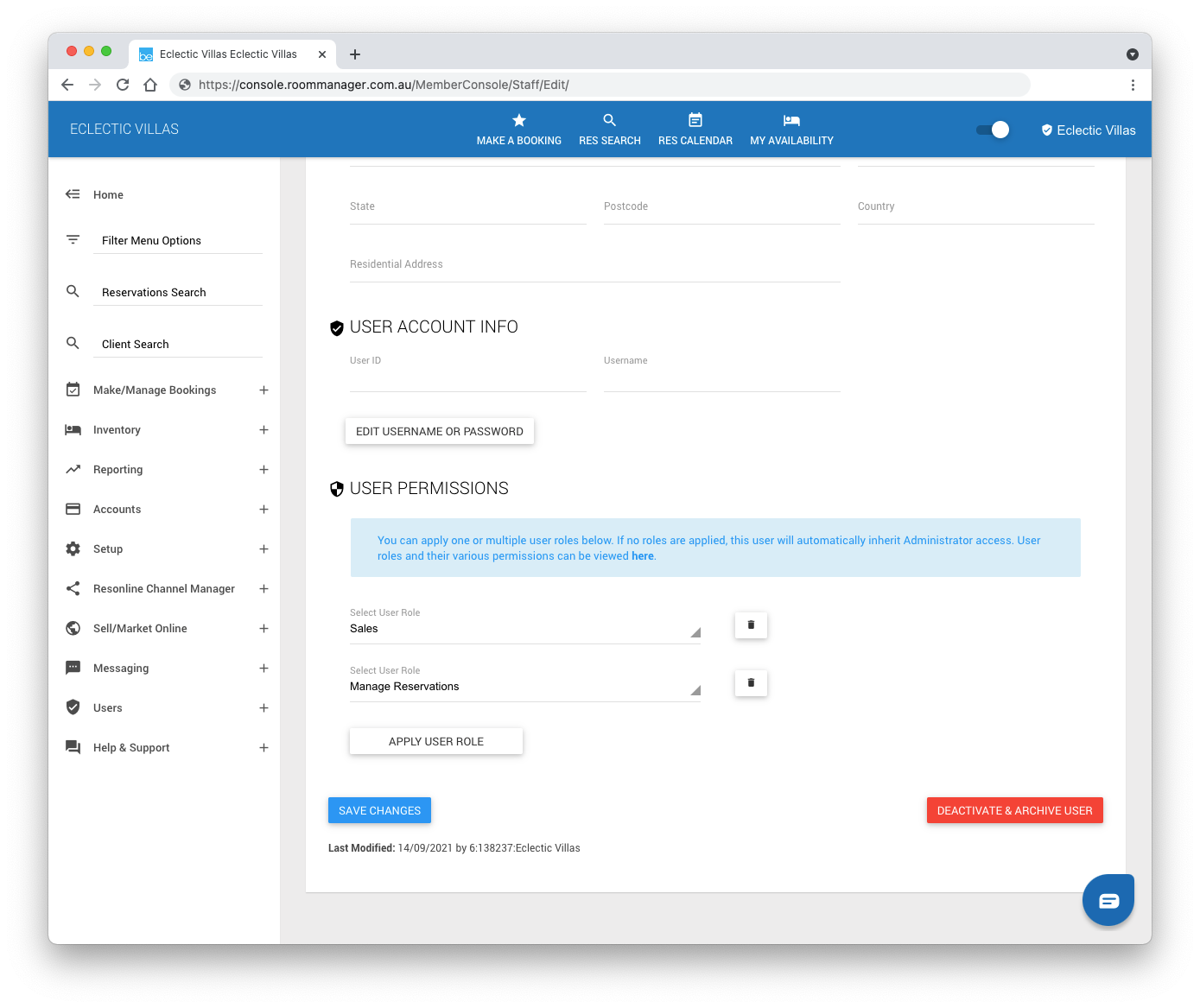
Out of the box, your console includes a number of predefined Roles you can use. These are:
- Administrator
- Sales
- Manage Reservations
- Manage Product
- Finance
- Reports
You can also create your own Custom Roles in order to customise access within your console.
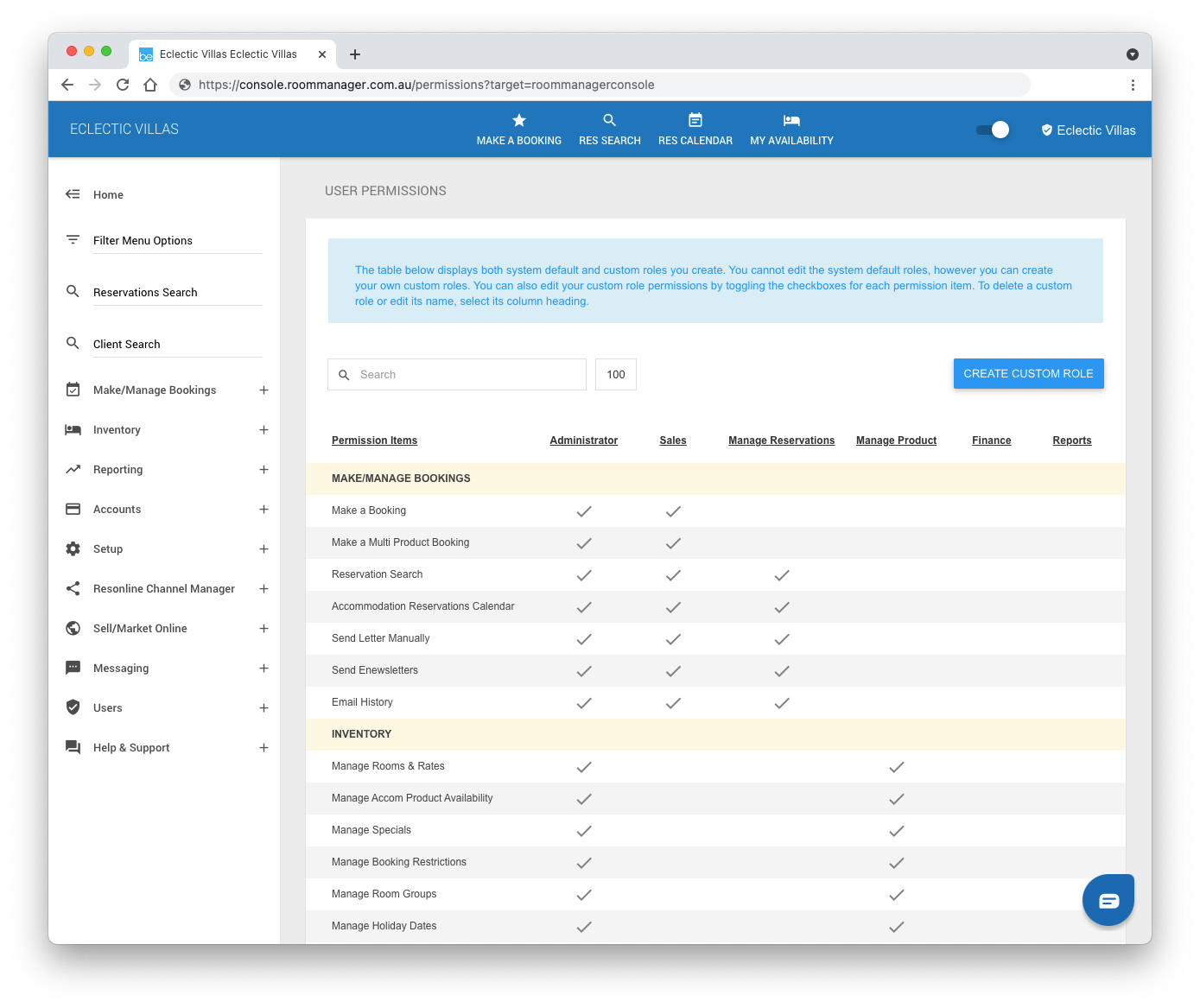
A new "Users" left menu item has also been introduced, streamlining where you can create new user accounts, view existing user accounts, and where you can also view and create custom roles for your users.
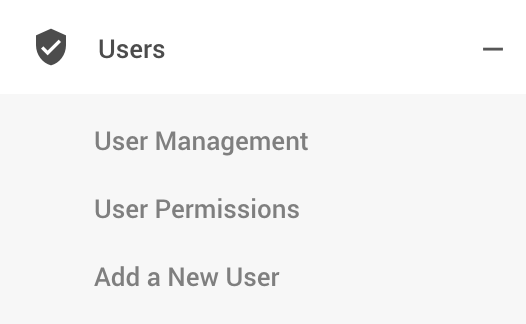
- User Management: here you can view and manage existing user accounts. The screens for each user account have also been upgraded, allowing you to apply one or multiple Roles to a specific user.
- User Permissions: this is a new screen that will display the various console Permission Items currently deployed, each predefined Role that can be assigned to your console's user accounts, and which Permission Item each role provides access to. This is also the screen where you can create your own Custom Roles and enable the Permission Items your Custom Role will have access to.
- Add a New User: a shortcut that will allow those with access the ability to create a new console user login.
Please note:
- Applying Roles to your console user accounts is optional for you and your business.
- User accounts that do not have a permission Role applied will gain full access to your console.
- Your console's main username and password login, setup and configured via your console's Business Details page, will provide full access to your console. If you wish to limit access for additional users, it is recommended that you create new User Accounts and apply the appropriate Role to each account.
- At launch, none of the user accounts in your console will have any permission Roles applied. It is therefore recommended that a designated administrator apply the appropriate Role/s to each user account in order to determine which areas of your console each user can access.
- You cannot edit the permission items for any of your console's default roles. If you need to fine tune access for user accounts, create a Custom Role (or roles), enable the required permission items for your custom role, and apply it to the required user accounts.
- You cannot delete a Custom Role if it is currently assigned to an active or archived user account. If you've created a Custom Role and need to delete it, unassign the Custom Role from all users first.
Automatically Send Letter Enhancements [#16837]
Enhancements have been made to the way you can configure the sending of Letters, in order to provide greater flexibility based on the status of a booking.
When creating or editing your Letters, you can now set the send frequency of the letter, with the ability to also configure your letters based on one or multiple booking and/or payment statuses.
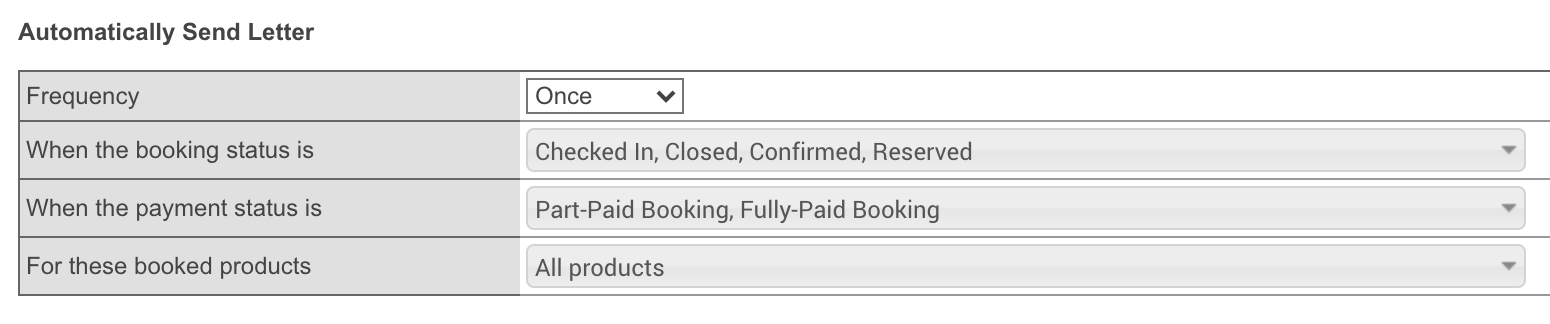
Automatic "send" frequency options now include:
- Never: the letter will never automatically send.
- Once: the letter will be sent just once only, when the booking's conditions meet the criteria configured for the letter.
- Every time: the letter will be sent each time the booking's conditions meet the criteria configured for the letter.
Payment Status configuration options are now also provided, with the option to select one or multiple options per the below:
- No Payments: when there are no payments recorded against the booking.
- Net-Zero Payments: when there are payments recorded against the booking that have a sum total of zero (0.00).
- Part-Paid Booking: when there are payments recorded against the booking that have a sum total greater than zero, but not equal to the full value of the booking.
- Fully-Paid Booking: when there are payments recorded against the booking that have a sum value equal to the booking's value.
When viewing your list of letters, the list will also provide better transparency for displaying the configuration options for each letter.
